Последние Штрихи
Есть много способов усовершенствования ваших пикто-листов.
Некоторые опции доступны только в режиме продвинутого пользователя. Вы можете включить режим продвинутого пользователя в меню “Настройки”.
Grayscale
Useful when you do not want to use color ink.

This is before colorize option and available to advanced users.
Right Mouse Button menu on a selection of pictos in a pictosheet. Or in the property screen of a double clicked picto.
Negative
Useful when you want to save ink when you use pictos with a black background.
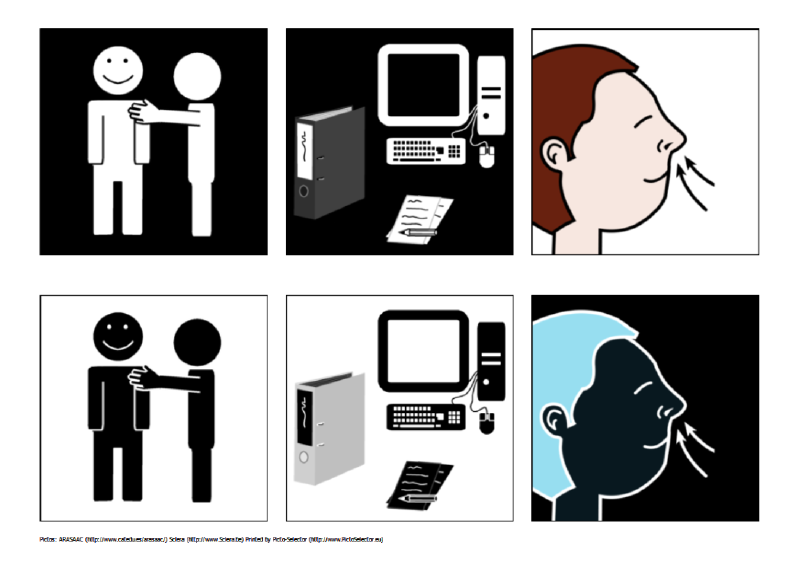
This is before colorize option and available to advanced users.
Right Mouse Button menu on a selection of pictos in a pictosheet. Or in the property screen of a double clicked picto.
Fade out
You can fade out the pictos.
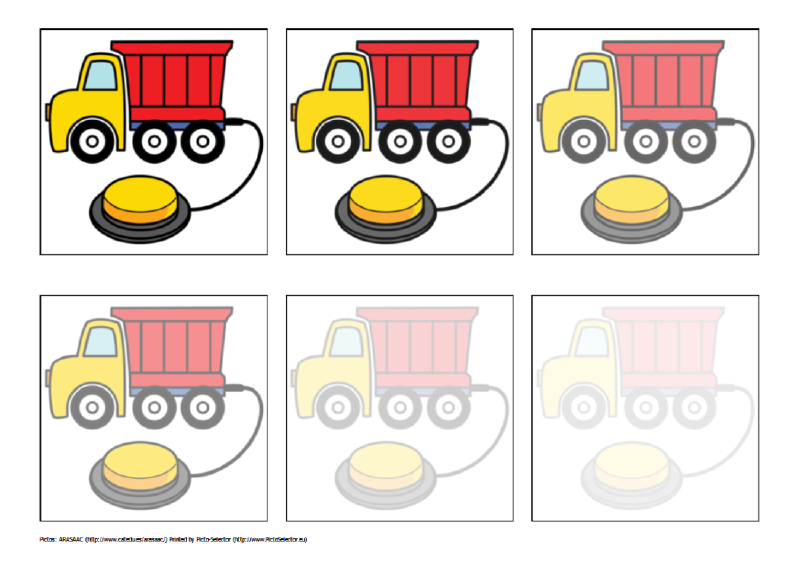
This is an advanced user settings.
Right Mouse Button menu on a selection of pictos in a pictosheet.
Replace colors
You can replace any color in a picto by another color.

This is before colorize option and available to advanced users.
Right Mouse Button menu on a selection of pictos in a pictosheet. Or in the property screen of a double clicked picto.
Add borders
Create borders on pictos. Change the thickness, color and rounding.
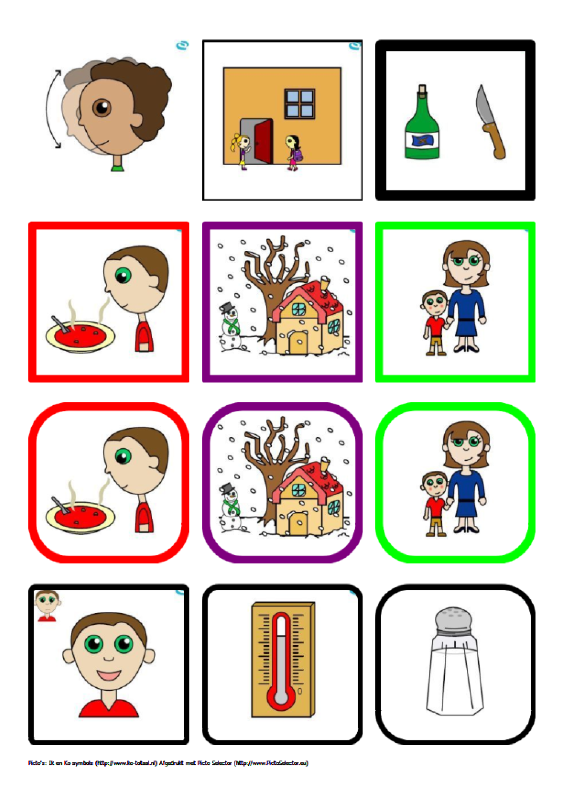
Right Mouse Button menu on a selection of pictos in a pictosheet
Good or wrong
This is a colorize option.
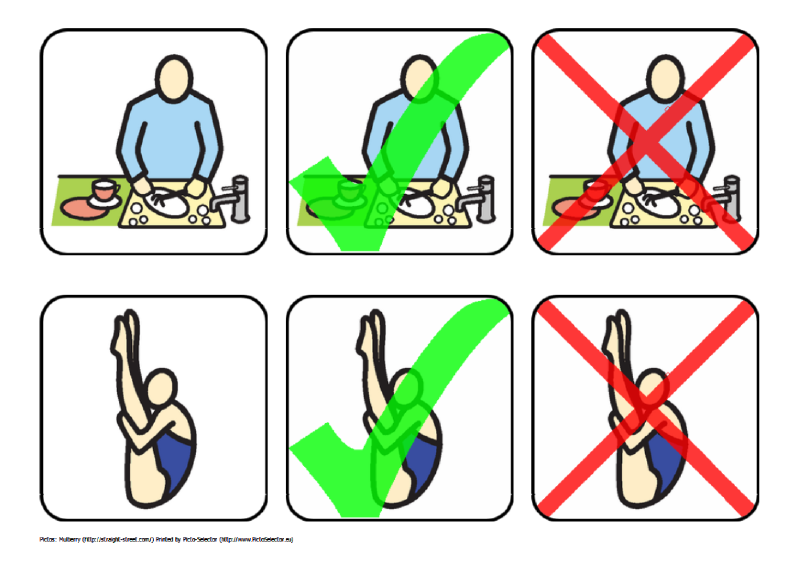
Advanced users can select from a palette of colors.
Right Mouse Button menu on a selection of pictos in a pictosheet. Or in the property screen of a double clicked picto.
Colorize the pictos
You can colorize the pictos or put a wrong right sign on them.
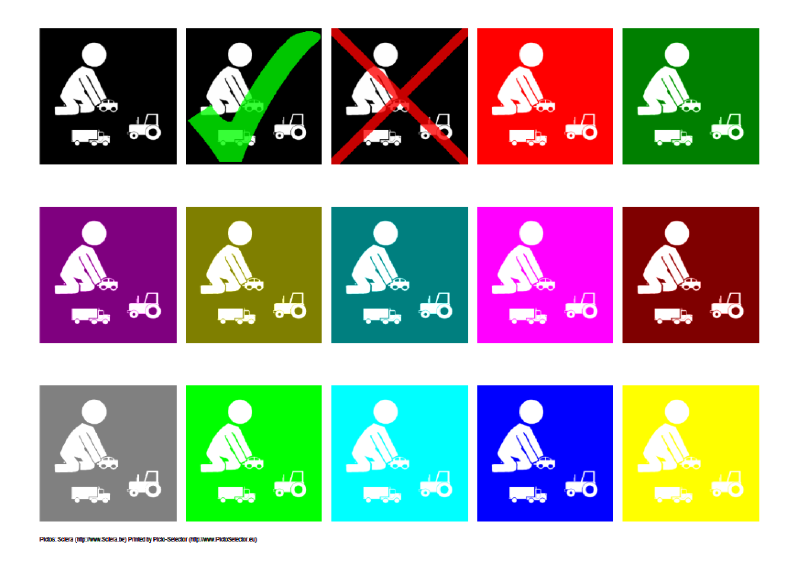
Advanced users can select from a palette of colors.
Right Mouse Button menu on a selection of pictos in a pictosheet. Or in the property screen of a double clicked picto.
Background color
You can change the background color.
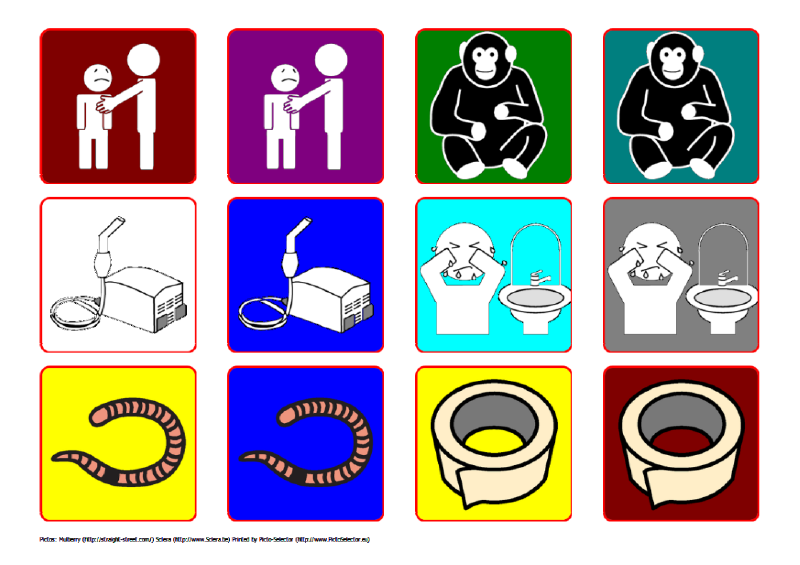
Advanced users can select from a palette of colors.
Right Mouse Button menu on a selection of pictos in a pictosheet. Or in the property screen of a double clicked picto.
